tab bar的更新
Asked on 2025-06-16
1 search
At WWDC 2024, Apple introduced several updates to the tab bar, particularly in iPadOS 18. The tab bars have been refreshed with a new compact look that reduces the amount of empty vertical and horizontal space, bringing app content to the forefront. This update allows for a more integrated appearance with the navigation bar, sharing a safe area for a cohesive look.
The new tab bars also support a combined sidebar experience, where existing sidebar apps can adopt new UI Tab bar controller APIs to achieve a combined tab and sidebar experience. When minimized, the sidebar animates back into the tab bar, keeping the app's content prominently displayed. This design allows for quick navigation using the tab bar while providing access to deeper sections of the app through the sidebar.
Additionally, the tab bars now include customization features, allowing users to personalize their experience by adding their favorite tabs through drag and drop, reordering them, or hiding individual tabs. This personalization is aimed at making the app more user-friendly and tailored to individual preferences.
For more detailed information, you can refer to the session Elevate your tab and sidebar experience in iPadOS (00:00:07).

What’s new in UIKit
Explore everything new in UIKit, including tab and document launch experiences, transitions, and text and input changes. We’ll also discuss better-than-ever interoperability between UIKit and SwiftUI animations and gestures, as well as general improvements throughout UIKit.
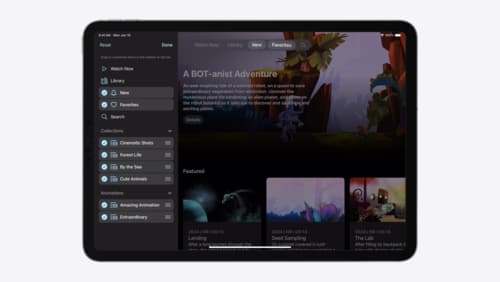
Elevate your tab and sidebar experience in iPadOS
iPadOS 18 introduces a new navigation system that gives people the flexibility to choose between using a tab bar or sidebar. The newly redesigned tab bar provides more space for content and other functionality. Learn how to use SwiftUI and UIKit to enable customization features – like adding, removing and reordering tabs – to enable a more personal touch in your app.

Build a UIKit app with the new design
Update your UIKit app to take full advantage of the new design system. We’ll dive into key changes to tab views, split views, bars, presentations, search, and controls, and show you how to use Liquid Glass in your custom UI. To get the most out of this video, we recommend first watching “Get to know the new design system” for general design guidance.
