tabbar
Asked on 2025-09-23
1 search
The tab bar is a key navigation component in Apple's design system, providing persistent top-level navigation within apps. It allows users to quickly switch between different sections of an app while maintaining the current state within each tab. Here are some highlights from the WWDC sessions regarding the tab bar:
-
Design and Functionality: The tab bar is designed to be a persistent part of your app, helping users navigate smoothly between sections. It can support persistent features using accessory views, such as media playback controls, which remain visible across the app. Get to know the new design system.
-
Customization and Adaptation: The tab bar can be customized and adapted to different platforms. On iPadOS, it can morph into a sidebar, providing a more compact and flexible navigation pattern. This allows apps to show more content and feel more immersive. Elevate your tab and sidebar experience in iPadOS.
-
Platform-Specific Features: On different platforms, the tab bar adapts its position and appearance. For example, on Mac, it can reside in the toolbar or be displayed as a sidebar, while on Apple Vision Pro, it appears in an ornament on the leading edge of the scene. Make your UIKit app more flexible.
-
User Customization: Users can personalize their experience by adding their favorite tabs through drag and drop, making it easy to customize the app's navigation. This feature is particularly emphasized in iPadOS, where the tab bar can be integrated with the sidebar for a more personalized experience. Elevate your tab and sidebar experience in iPadOS.
-
New APIs and Enhancements: New APIs have been introduced to simplify building important interactions like customization menus and drag and drop, allowing developers to accomplish more with less code. Platforms State of the Union.
These sessions provide a comprehensive overview of the tab bar's role in app navigation and its adaptability across different Apple platforms.

Build a UIKit app with the new design
Update your UIKit app to take full advantage of the new design system. We’ll dive into key changes to tab views, split views, bars, presentations, search, and controls, and show you how to use Liquid Glass in your custom UI. To get the most out of this video, we recommend first watching “Get to know the new design system” for general design guidance.

Make your UIKit app more flexible
Find out how your UIKit app can become more flexible on iPhone, iPad, Mac, and Apple Vision Pro by using scenes and container view controllers. Learn to unlock your app’s full potential by transitioning from an app-centric to a scene-based lifecycle, including enhanced window resizing and improved multitasking. Explore enhancements to UISplitViewController, such as interactive column resizing and first-class support for inspector columns. And make your views and controls more adaptive by adopting new layout APIs.
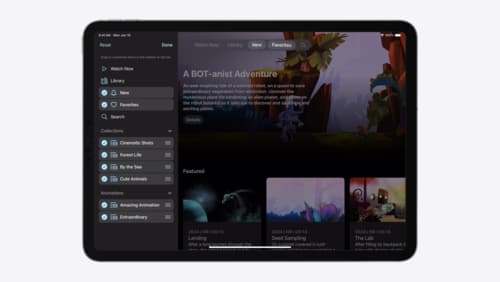
Elevate your tab and sidebar experience in iPadOS
iPadOS 18 introduces a new navigation system that gives people the flexibility to choose between using a tab bar or sidebar. The newly redesigned tab bar provides more space for content and other functionality. Learn how to use SwiftUI and UIKit to enable customization features – like adding, removing and reordering tabs – to enable a more personal touch in your app.
