Tell me about Tab Bars
Asked on 2025-06-12
1 search
Tab Bars are a fundamental navigation component in iOS and iPadOS apps, providing persistent top-level navigation. They allow users to quickly switch between different sections of an app while maintaining the current state within each tab. Here are some key points about Tab Bars from the WWDC sessions:
-
Design and Functionality:
- Tab Bars provide an overview of your app at a glance and help users switch from section to section efficiently. They are always visible, making it easy to access different parts of the app at any time (Build a UIKit app with the new design).
- In iOS, a dedicated search tab is included at the bottom, making it quicker to access and easier to reach (Get to know the new design system).
-
Customization and Personalization:
- Users can personalize their experience by adding their favorite tabs through drag and drop. This feature allows for a more personal touch in apps (Elevate your tab and sidebar experience in iPadOS).
- The tab bar can morph into a sidebar, providing a more compact and flexible navigation pattern, especially useful for content-rich apps (Elevate the design of your iPad app).
-
Design Considerations:
- It's important to organize the tab bar well to give users a clear sense of layout and help them move smoothly between sections. Avoid placing screen-specific actions in the tab bar (Get to know the new design system).
- Tabs should be used for navigation, not for taking action. This helps in maintaining a simplified and predictable user interface (Design foundations from idea to interface).
-
Updates and Enhancements:
- In iPadOS 18, tab bars have been refreshed with a new compact look that reduces unused space, bringing more content to the forefront (Elevate your tab and sidebar experience in iPadOS).
- The tab bar can now optionally be displayed as a sidebar, allowing for a more integrated appearance and better use of space (What’s new in UIKit).
These enhancements and best practices help in creating a more intuitive and efficient navigation experience for users across different Apple platforms.

Build a UIKit app with the new design
Update your UIKit app to take full advantage of the new design system. We’ll dive into key changes to tab views, split views, bars, presentations, search, and controls, and show you how to use Liquid Glass in your custom UI. To get the most out of this video, we recommend first watching “Get to know the new design system” for general design guidance.
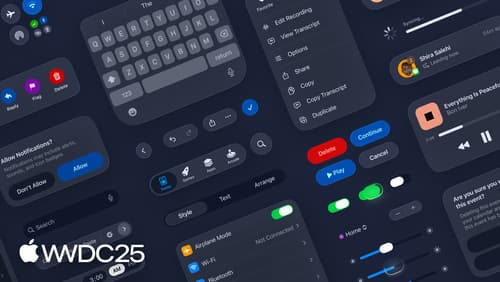
Get to know the new design system
Dive deeper into the new design system to explore key changes to visual design, information architecture, and core system components. Learn how the system reshapes the relationship between interface and content, enabling you to create designs that are dynamic, harmonious, and consistent across devices, screen sizes, and input modes.
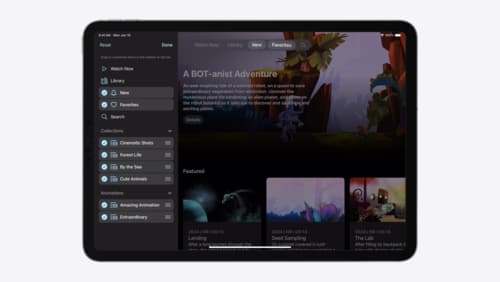
Elevate your tab and sidebar experience in iPadOS
iPadOS 18 introduces a new navigation system that gives people the flexibility to choose between using a tab bar or sidebar. The newly redesigned tab bar provides more space for content and other functionality. Learn how to use SwiftUI and UIKit to enable customization features – like adding, removing and reordering tabs – to enable a more personal touch in your app.
