tinting the icon of a liquid glass toolbar item with uikit
Asked on 2025-09-25
1 search
To tint the icon of a liquid glass toolbar item in a UIKit app, you can use the new design features introduced in iOS 26. Specifically, you can set the tint color for toolbar items to emphasize primary elements and actions. Here's a brief overview of how you can achieve this:
-
Set the Tint Color: You can update the toolbar item to use a specific system color as the tint color. This will color only the symbol, not the button background.
-
Use Prominent Style: Set the style of the toolbar item to "prominent" to ensure that the tinting is applied effectively. This style is designed to emphasize important actions.
-
Flexible Spaces: If you are using flexible spaces to distribute items in your toolbar, ensure that they are set up correctly to maintain the visual integrity of the liquid glass effect.
For more detailed guidance, you can refer to the session Build a UIKit app with the new design (08:54) where these concepts are discussed in the context of updating a UIKit app with the new design system.

Build a UIKit app with the new design
Update your UIKit app to take full advantage of the new design system. We’ll dive into key changes to tab views, split views, bars, presentations, search, and controls, and show you how to use Liquid Glass in your custom UI. To get the most out of this video, we recommend first watching “Get to know the new design system” for general design guidance.
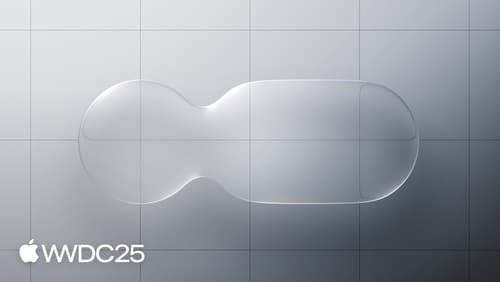
Meet Liquid Glass
Liquid Glass unifies Apple platform design language while providing a more dynamic and expressive user experience. Get to know the design principles of Liquid Glass, explore its core optical and physical properties, and learn where to use it and why.
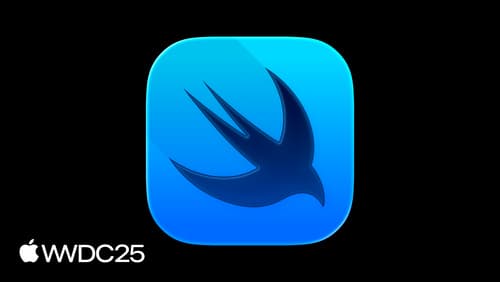
What’s new in SwiftUI
Learn what’s new in SwiftUI to build great apps for any Apple platform. We’ll explore how to give your app a brand new look and feel with Liquid Glass. Discover how to boost performance with framework enhancements and new instruments, and integrate advanced capabilities like web content and rich text editing. We’ll also show you how SwiftUI is expanding to more places, including laying out views in three dimensions.
