UITableView 优化
Asked on 2025-06-12
1 search
To optimize UITableView, you can take advantage of several updates and features introduced in recent WWDC sessions. Here are some key points:
-
Automatic Trait Tracking: In iOS 18, automatic trait tracking helps improve performance by automatically updating views when traits change, eliminating the need for manual updates. This is particularly useful for
UITableViewas it ensures that layout updates are handled efficiently. You can learn more about this in the session What’s new in UIKit. -
List Environment Trait:
UITableViewnow benefits from the list environment trait, which helps in styling cells appropriately based on the list's style. This feature simplifies the code needed to configure cells and ensures consistency across different list styles. More details can be found in the session What’s new in UIKit. -
Idle Prefetch: This technique is used to improve scrolling performance by prefetching data during idle times, reducing the likelihood of dropped frames. This is particularly beneficial for
UITableViewwhen dealing with large datasets. The concept is discussed in the Platforms State of the Union.
These improvements are part of Apple's ongoing efforts to enhance performance and user experience in UIKit applications.
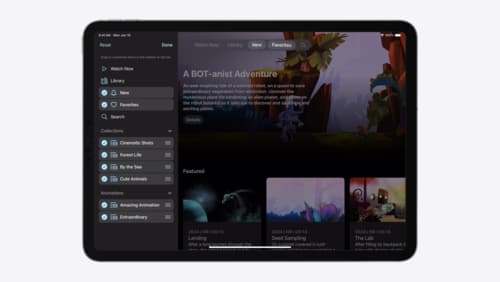
Elevate your tab and sidebar experience in iPadOS
iPadOS 18 introduces a new navigation system that gives people the flexibility to choose between using a tab bar or sidebar. The newly redesigned tab bar provides more space for content and other functionality. Learn how to use SwiftUI and UIKit to enable customization features – like adding, removing and reordering tabs – to enable a more personal touch in your app.

What’s new in UIKit
Explore everything new in UIKit, including tab and document launch experiences, transitions, and text and input changes. We’ll also discuss better-than-ever interoperability between UIKit and SwiftUI animations and gestures, as well as general improvements throughout UIKit.

Build a UIKit app with the new design
Update your UIKit app to take full advantage of the new design system. We’ll dive into key changes to tab views, split views, bars, presentations, search, and controls, and show you how to use Liquid Glass in your custom UI. To get the most out of this video, we recommend first watching “Get to know the new design system” for general design guidance.
