What action can I do by adding custom action of AlarmKit. How to?
Asked on 2025-06-12
1 search
To add a custom action to an alarm using AlarmKit, you can define a custom button whose action is executed via an app intent. Here's a step-by-step guide on how to do this:
-
Create a Custom Button: Use the
AlarmButtonstruct to create a custom button. For example, you can create an "Open" button with a white text color and an arrow icon. -
Set Button Behavior: Change the secondary button behavior to custom. This allows you to define a custom action for the button.
-
Define an App Intent: Create an app intent that specifies the action you want to perform when the button is tapped. For instance, you can create an intent to open your app.
-
Include the Intent in Alarm Configuration: When scheduling the alarm, include the app intent in the alarm configuration. This tells the system to execute the intent when the button is tapped.
-
Track the Alarm: Use a unique identifier to track the alarm and associate it with the app intent.
For more detailed information, you can refer to the session Wake up to the AlarmKit API (13:42) where these steps are discussed.
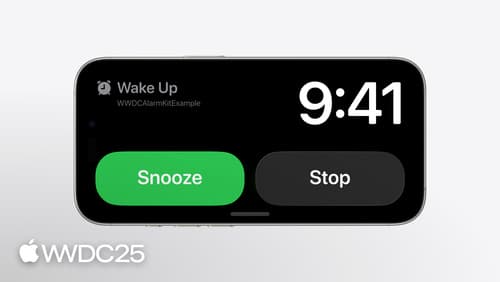
Wake up to the AlarmKit API
Rrrr-rrrrr-innng! From countdown timers in your recipe app to wake-up alarms in your travel planning app, the AlarmKit framework in iOS and iPadOS 26 brings timers and alarms to the Lock Screen, Dynamic Island, and more. Learn how to create and manage your app’s alarms, customize their Live Activities, and offer custom alert actions using the App Intents framework. To get the most from this video, we recommend first watching “Meet ActivityKit” from WWDC23.

What’s new in watchOS 11
Explore new opportunities on Apple Watch, including bringing Double Tap support to your watchOS app, making your Smart Stack widgets even more relevant and interactive, and displaying your iOS Live Activities in the Smart Stack.

Extend your app’s controls across the system
Bring your app’s controls to Control Center, the Lock Screen, and beyond. Learn how you can use WidgetKit to extend your app’s controls to the system experience. We’ll cover how you can to build a control, tailor its appearance, and make it configurable.
