what changes do i have to make in my app to support liquid glass
Asked on 2025-06-12
1 search
To support Liquid Glass in your app, you can follow these steps based on the sessions from WWDC:
-
Build with Xcode 26: Start by building your app with Xcode 26. Many of the new design elements, including Liquid Glass, will be automatically applied to standard controls in your app. This is a good first step to see how your app looks with the new design system.
-
Audit Your App: Go through your app screen by screen to identify which views stand out and may need adjustments. Pay special attention to custom controls and decide if standard UIKit, SwiftUI, or AppKit controls might be a better fit with Liquid Glass.
-
Use System Views and Controls: Where possible, use system views and controls to ensure the best experience with Liquid Glass. This helps maintain a consistent look and feel across your app.
-
Limit Liquid Glass to Important Elements: Liquid Glass is designed to be an interactive layer that floats above your content. Limit its use to the most important elements of your app to avoid visual clutter and maintain a clear hierarchy.
-
Adopt New APIs: Consider adopting new APIs to tailor the design to your app. This might include using the new UI Visual Effect view for custom views or the NS glass effect view in AppKit.
-
Customize Appearance: You can customize the appearance of Liquid Glass using properties like corner radius and tint color. This allows you to maintain your app's unique identity while adopting the new design.
-
Consider Accessibility: Liquid Glass offers several accessibility features, such as reduced transparency and increased contrast, which can be automatically applied based on system settings.
For more detailed guidance, you can refer to the following sessions:
- Build a UIKit app with the new design (Next steps)
- Build an AppKit app with the new design (Next steps)
- Build a SwiftUI app with the new design (Next steps)
- Meet Liquid Glass (Next steps)
These sessions provide a comprehensive overview of how to integrate Liquid Glass into your app across different frameworks.

Platforms State of the Union
Discover the newest advancements on Apple platforms.

Build a UIKit app with the new design
Update your UIKit app to take full advantage of the new design system. We’ll dive into key changes to tab views, split views, bars, presentations, search, and controls, and show you how to use Liquid Glass in your custom UI. To get the most out of this video, we recommend first watching “Get to know the new design system” for general design guidance.
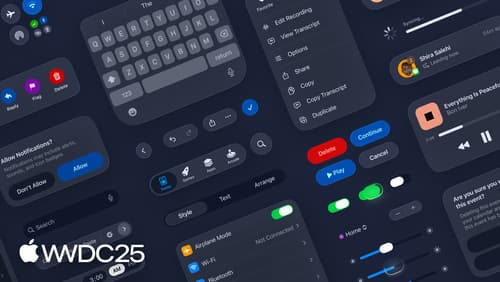
Get to know the new design system
Dive deeper into the new design system to explore key changes to visual design, information architecture, and core system components. Learn how the system reshapes the relationship between interface and content, enabling you to create designs that are dynamic, harmonious, and consistent across devices, screen sizes, and input modes.
