what do I need to do to get the glassy navigation bar buttons?
Asked on 2025-06-11
1 search
To achieve the glassy appearance for navigation bar buttons in your UIKit app, you need to adopt the new design system introduced in iOS 26, which includes the Liquid Glass material. Here are the steps you should follow:
-
Assign Bar Button Items: Assign all bar button items directly to the navigation items. This will give you the default system behavior where the system automatically separates them into visual groups, each sharing a glass background by default.
-
Use Fixed Space Items: To further break items into separate groups, use a fixed space item. This helps in separating buttons like the Share button from others, as shown in the example from the session.
-
Customize Tint Color: Bar buttons use label color by default to improve legibility. If you need to communicate information through color, specify a different tint color. For instance, you can update a button to use System orange as the tint color.
-
Prominent Style: Set the style to prominent for buttons that need to stand out. This style tints the glass using the accent color, which is perfect for displaying state or emphasizing an important action.
For more detailed guidance, you can refer to the session Build a UIKit app with the new design (07:19) where navigation and toolbars are discussed in detail.

Build a UIKit app with the new design
Update your UIKit app to take full advantage of the new design system. We’ll dive into key changes to tab views, split views, bars, presentations, search, and controls, and show you how to use Liquid Glass in your custom UI. To get the most out of this video, we recommend first watching “Get to know the new design system” for general design guidance.
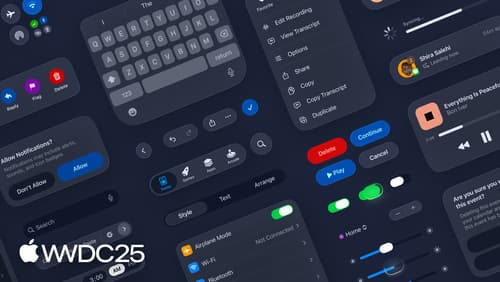
Get to know the new design system
Dive deeper into the new design system to explore key changes to visual design, information architecture, and core system components. Learn how the system reshapes the relationship between interface and content, enabling you to create designs that are dynamic, harmonious, and consistent across devices, screen sizes, and input modes.

Platforms State of the Union
Discover the newest advancements on Apple platforms.
