新的window control如何适配
Asked on 2025-06-12
1 search
To adapt to the new window controls in iPadOS 26, you can follow these guidelines:
-
Placement of Window Controls: The new window controls appear on the leading edge of your app's toolbar. Existing controls will shift to the right to make room and avoid occlusion. For apps not updated to iPadOS 26, the system increases the safe area above the toolbar to place the window controls on its leading edge. This placement is for compatibility and creates a permanent safe area.
-
Adaptivity in UIKit: In iPadOS 26, scenes gain new controls to close, minimize, and arrange a window, similar to macOS. The window control appears alongside the content in your scene. You can specify a preferred windowing control style to complement your content by implementing the
UIWindowsOpenDelegatemethod. Use a layout guide that accounts for the window control to ensure your UI is not occluded. This is particularly useful for bar-like content at the top of a scene.
For more detailed information, you can refer to the session Elevate the design of your iPad app (05:00) and Make your UIKit app more flexible (10:45).
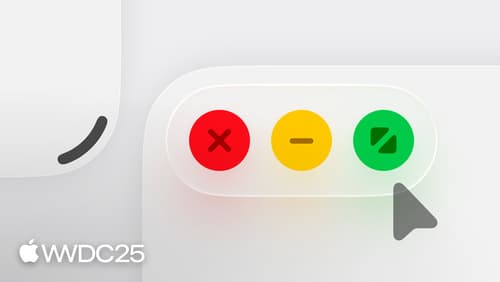
Elevate the design of your iPad app
Make your app look and feel great on iPadOS. Learn best practices for designing a responsive layout for resizable app windows. Get familiar with window controls and explore the best ways to accommodate them. Discover the building blocks of a great menu bar. And meet the new pointer and its updated effects.

Make your UIKit app more flexible
Find out how your UIKit app can become more flexible on iPhone, iPad, Mac, and Apple Vision Pro by using scenes and container view controllers. Learn to unlock your app’s full potential by transitioning from an app-centric to a scene-based lifecycle, including enhanced window resizing and improved multitasking. Explore enhancements to UISplitViewController, such as interactive column resizing and first-class support for inspector columns. And make your views and controls more adaptive by adopting new layout APIs.
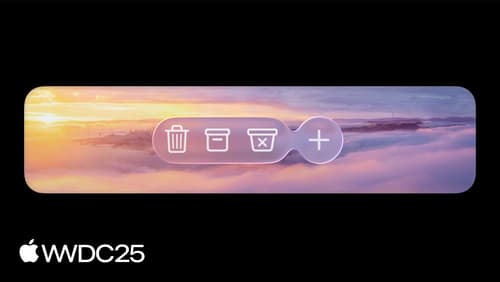
Build an AppKit app with the new design
Update your AppKit app to take full advantage of the new design system. We’ll dive into key changes to tab views, split views, bars, presentations, search, and controls, and show you how to use Liquid Glass in your custom UI. To get the most out of this video, we recommend first watching “Get to know the new design system” for general design guidance.
